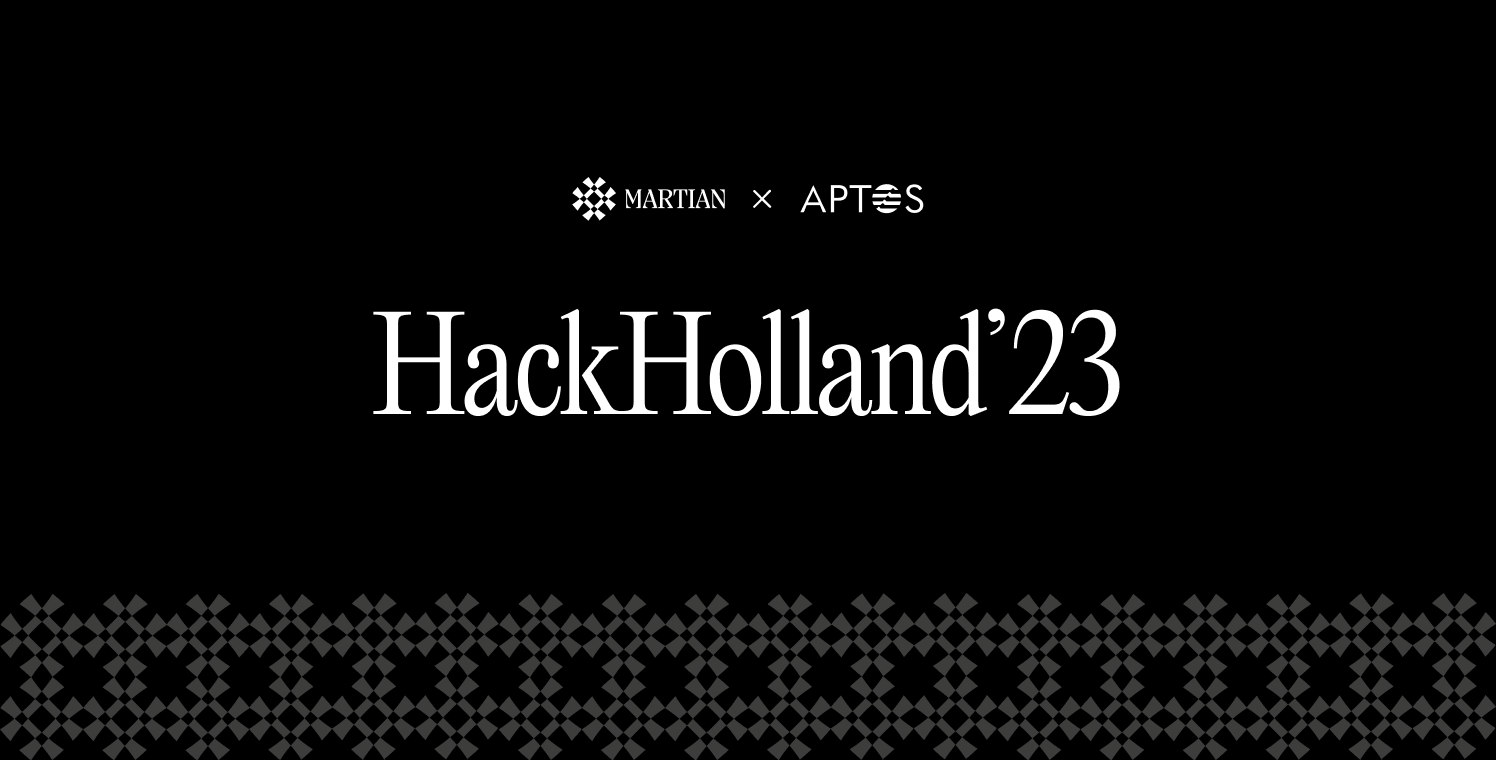
Aptos Hack Holland - NFTs, social, and gaming
Building the Bridge Between Culture and Crypto
Read More
Martian is the leading self-custodial Aptos Wallet. Use the Martian Aptos [APT] wallet to explore Aptos blockchain. Buy, send, swap and bridge Aptos assets. Transact with P2P Twitter Integration.
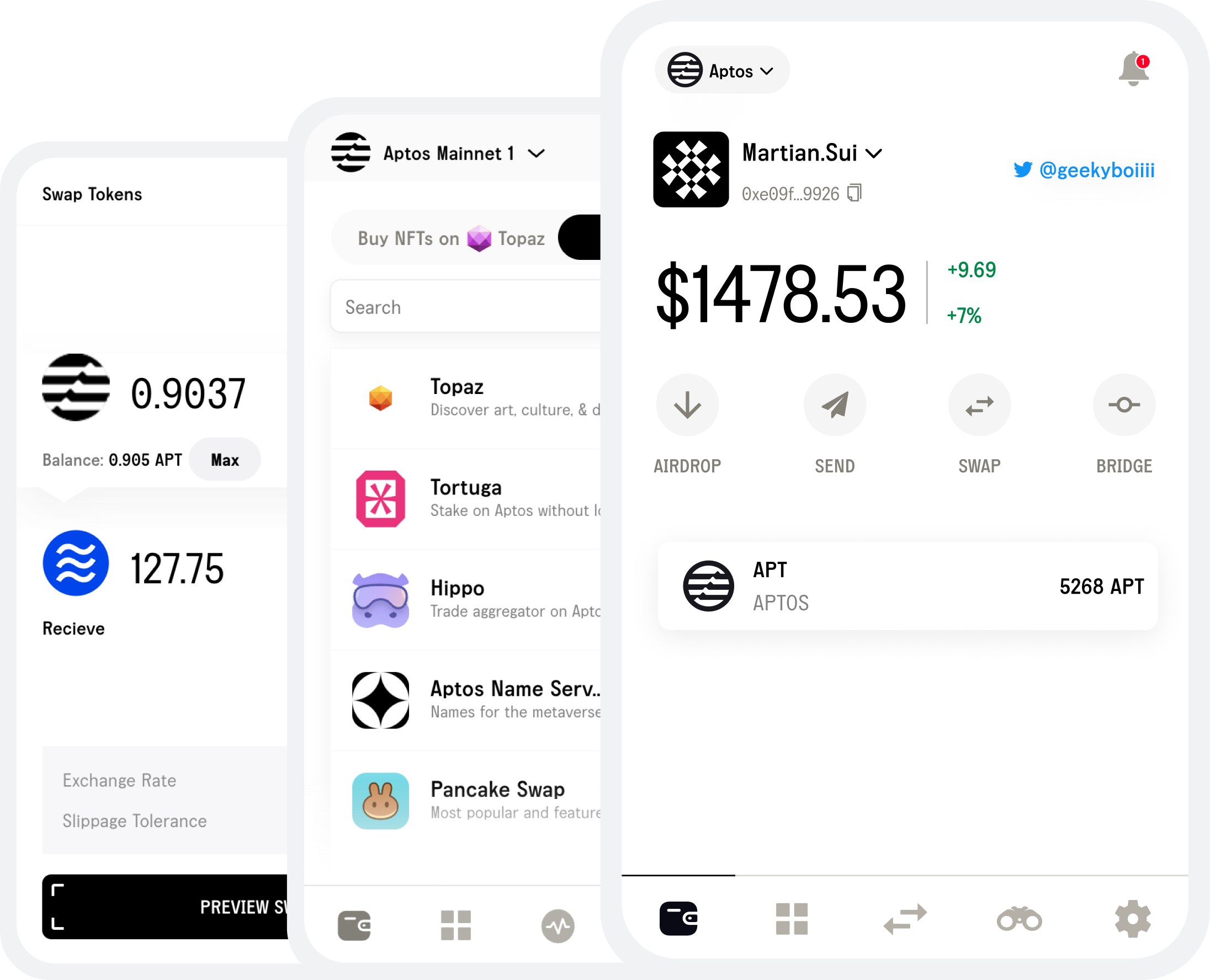
Martian: All-in-one Aptos Wallet
Effortless asset management with Martian, your self-custodial Aptos Wallet. Securely store, send, swap, and bridge your Aptos assets - all from one wallet.
Discover and Interact socially with Martian Aptos Wallet
Explore top-tier dApps and unique NFT collections directly from Martian Aptos wallet extension. Also, step into the future of social transactions - link your Twitter account to your Martian Aptos Account.
Fast, Private and Secure
Martian Aptos Wallet redefines swift and secure crypto transactions. Our advanced infrastructure delivers smooth operations prioritizing your privacy and security.
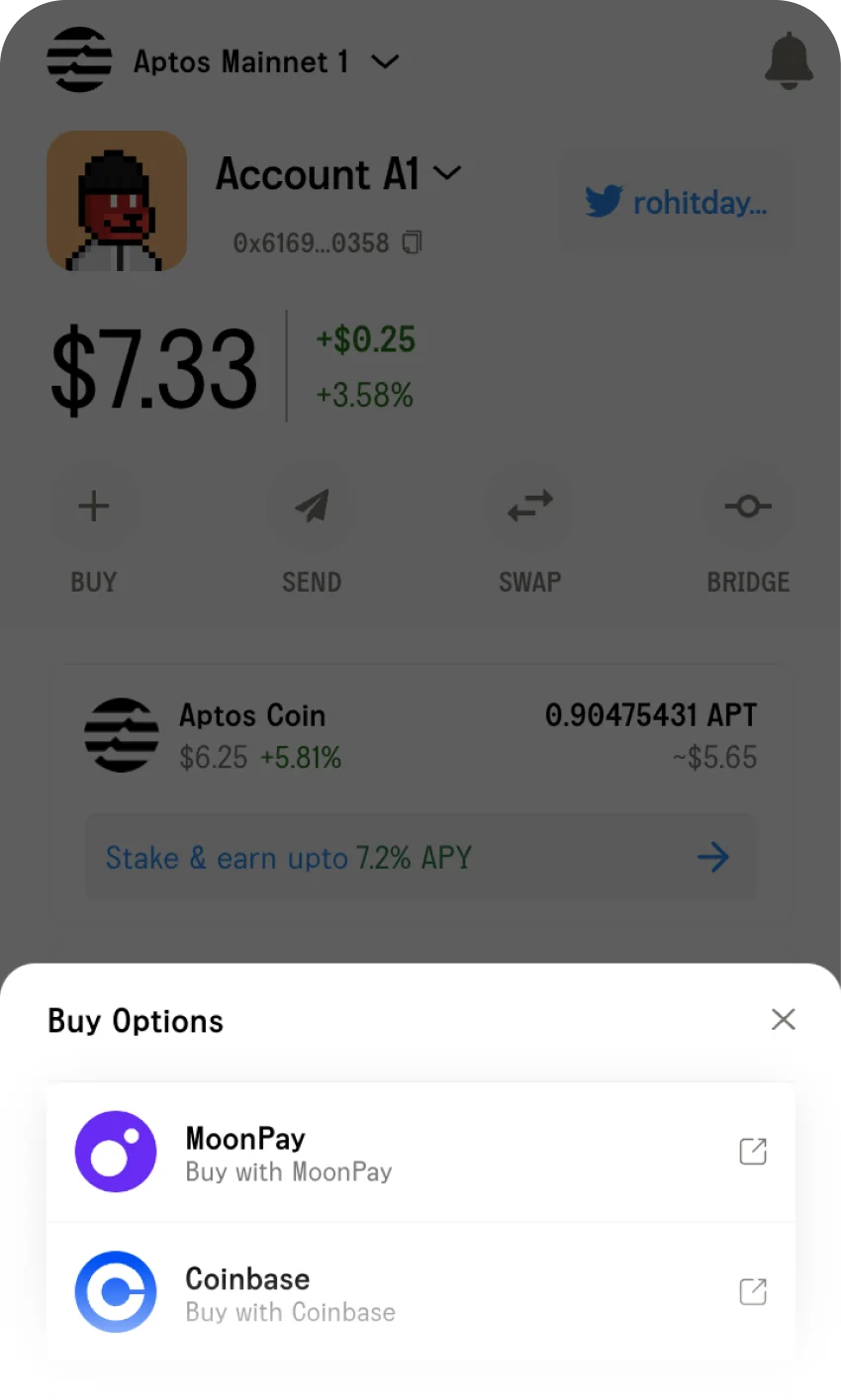
Purchase $APT in just a few clicks through our trusted service partners, MoonPay and Coinbase. Experience the simplicity of asset transfers using an Aptos username or address, and receive funds securely with ease.
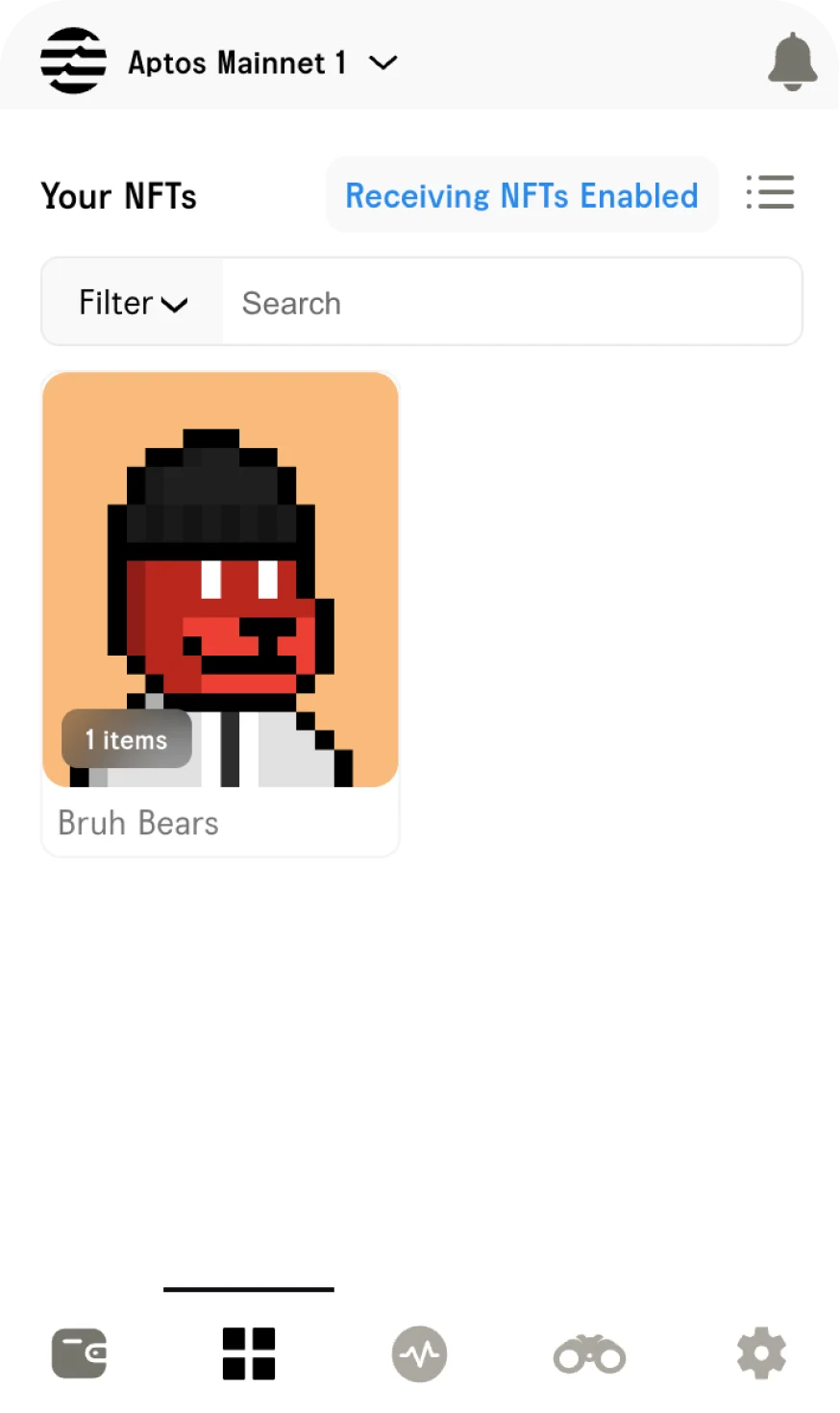
Simplify your digital asset management. Manage your Aptos [APT] crypto assets and NFTs within the Martian Aptos wallet.
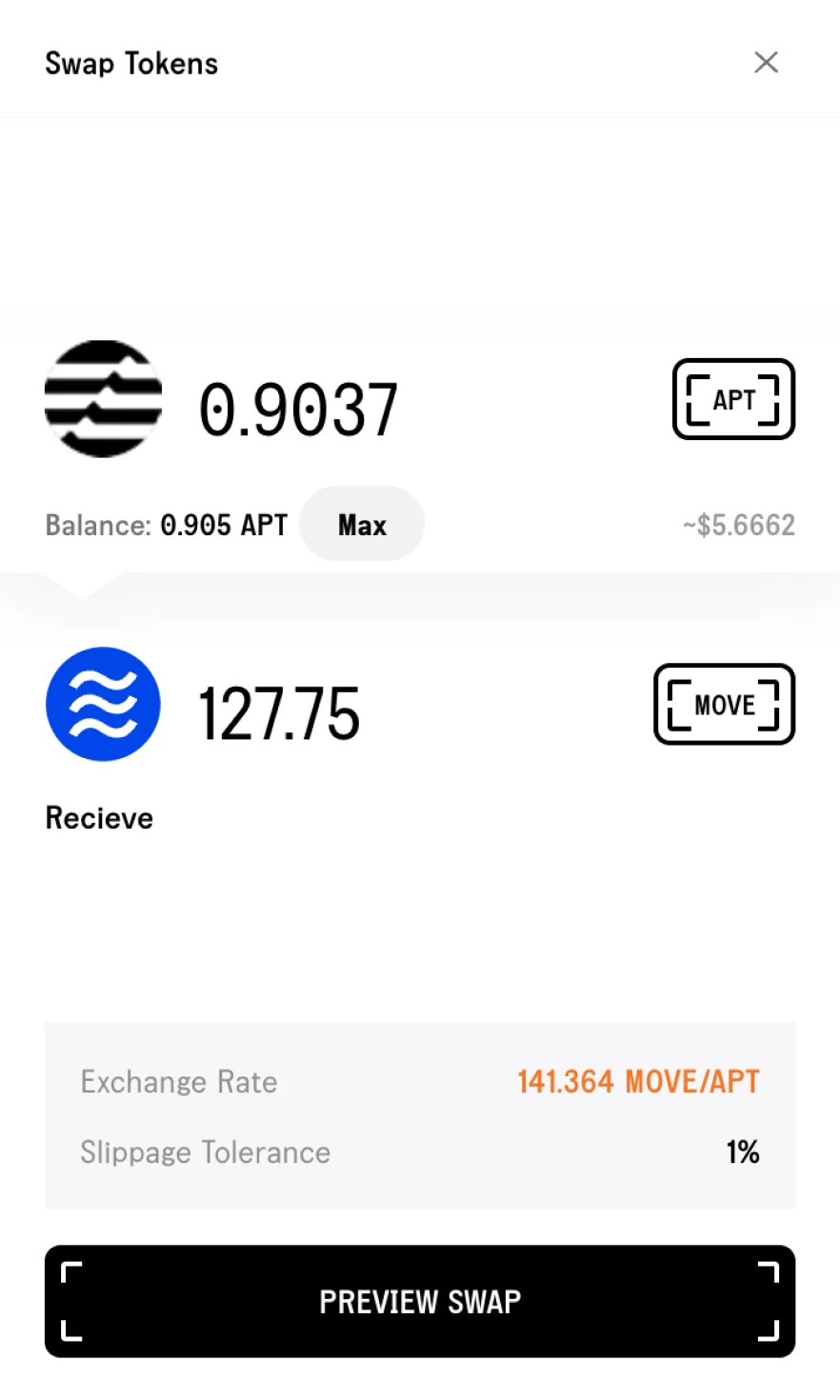
Seamless asset swapping and native bridging of funds from other Move-based chains, all within the secure and intuitive Martian Aptos Wallet.
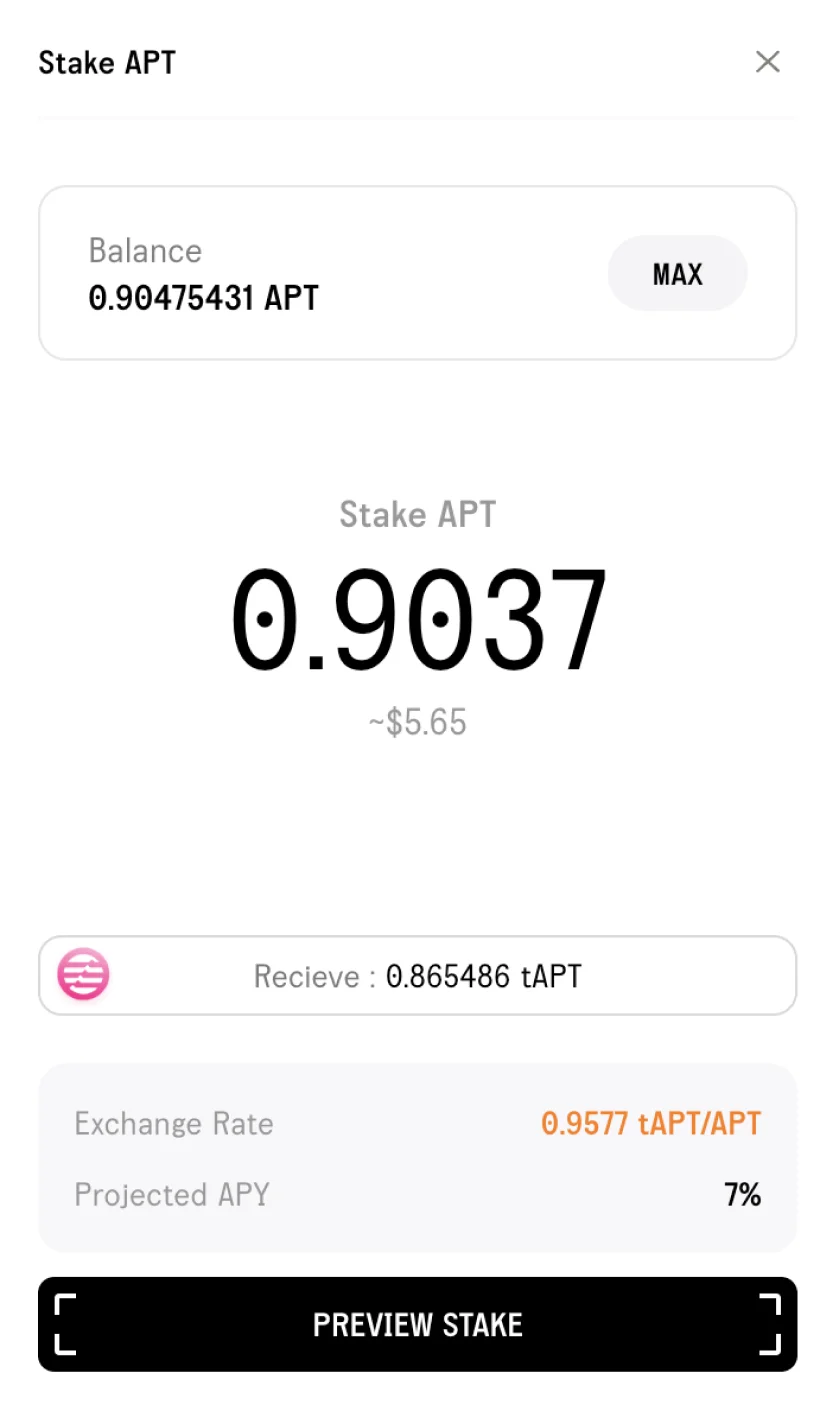
Earn crypto rewards by staking $APT directly through Martian Aptos Wallet. Stake within a few clicks and Unstake easily by swapping staked APT.
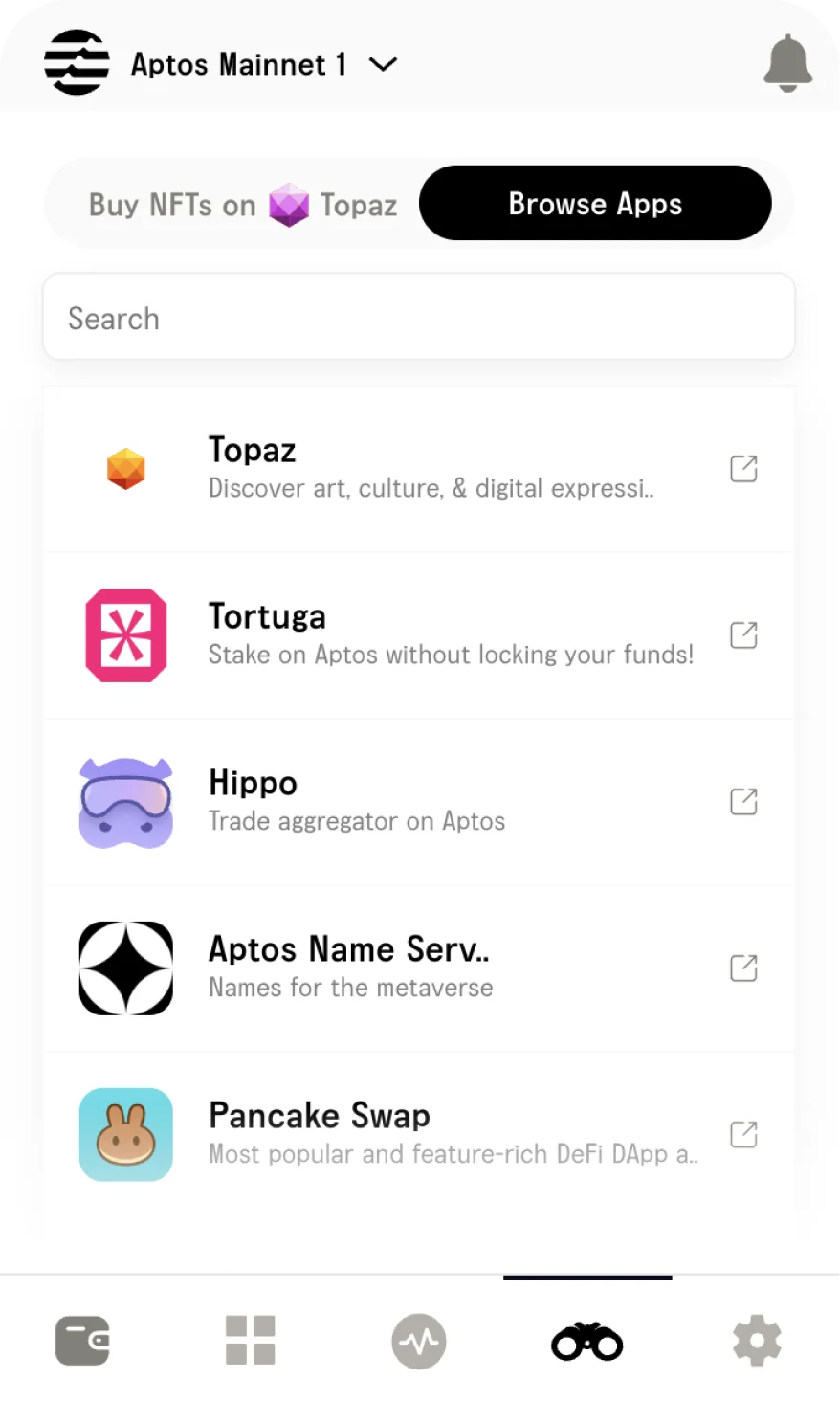
Explore top Aptos dApps, NFT collection and buy NFTs natively right within your Martian Aptos Wallet, powered by Seeker. Experience the best of the Aptos blockchain at your fingertips.
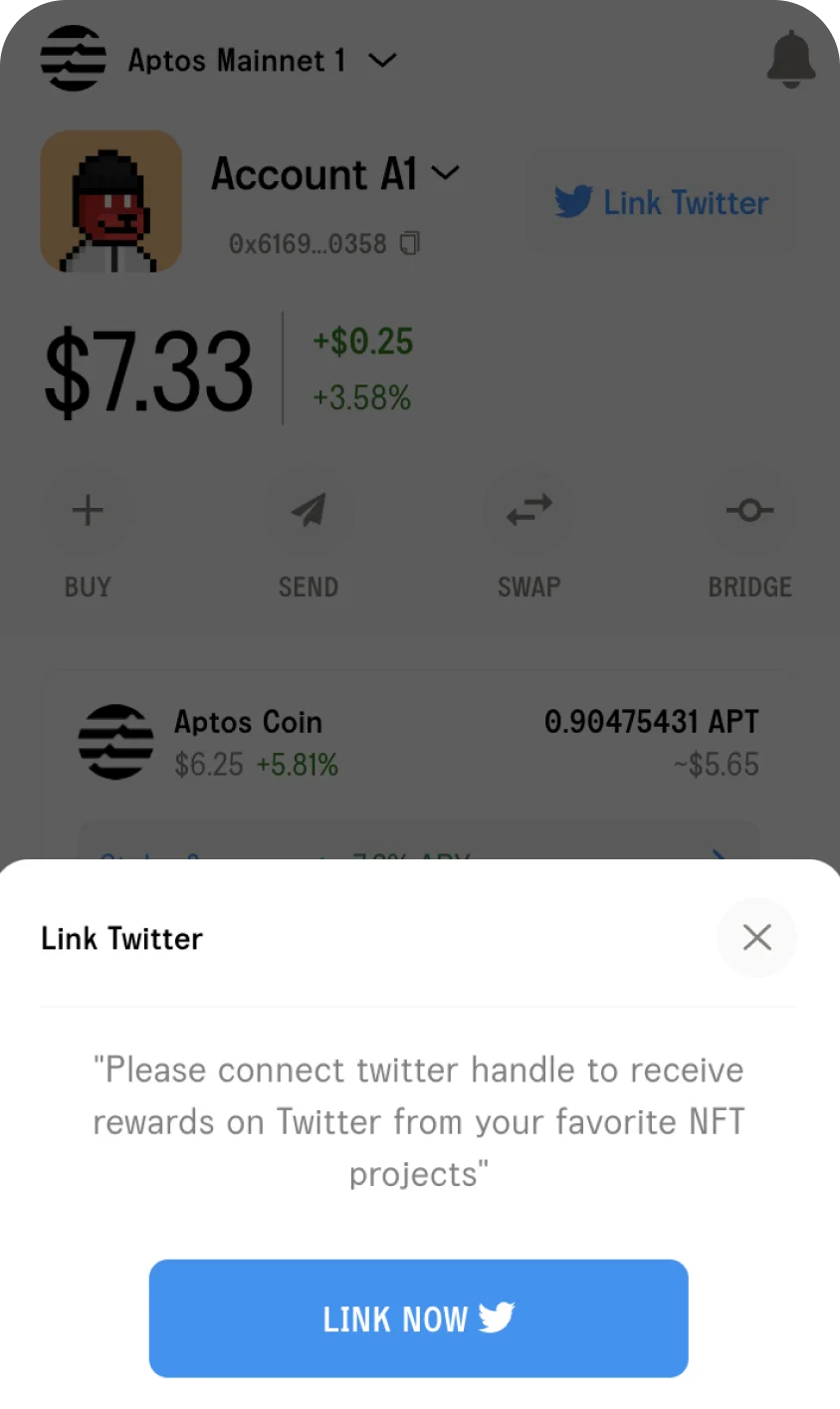
Simply link your Twitter, issue a command on twitter like 'GM @martian_wallet send 0.1 $APT on Aptos testnet to @receivershandle', approve it on your wallet, and you're done!”
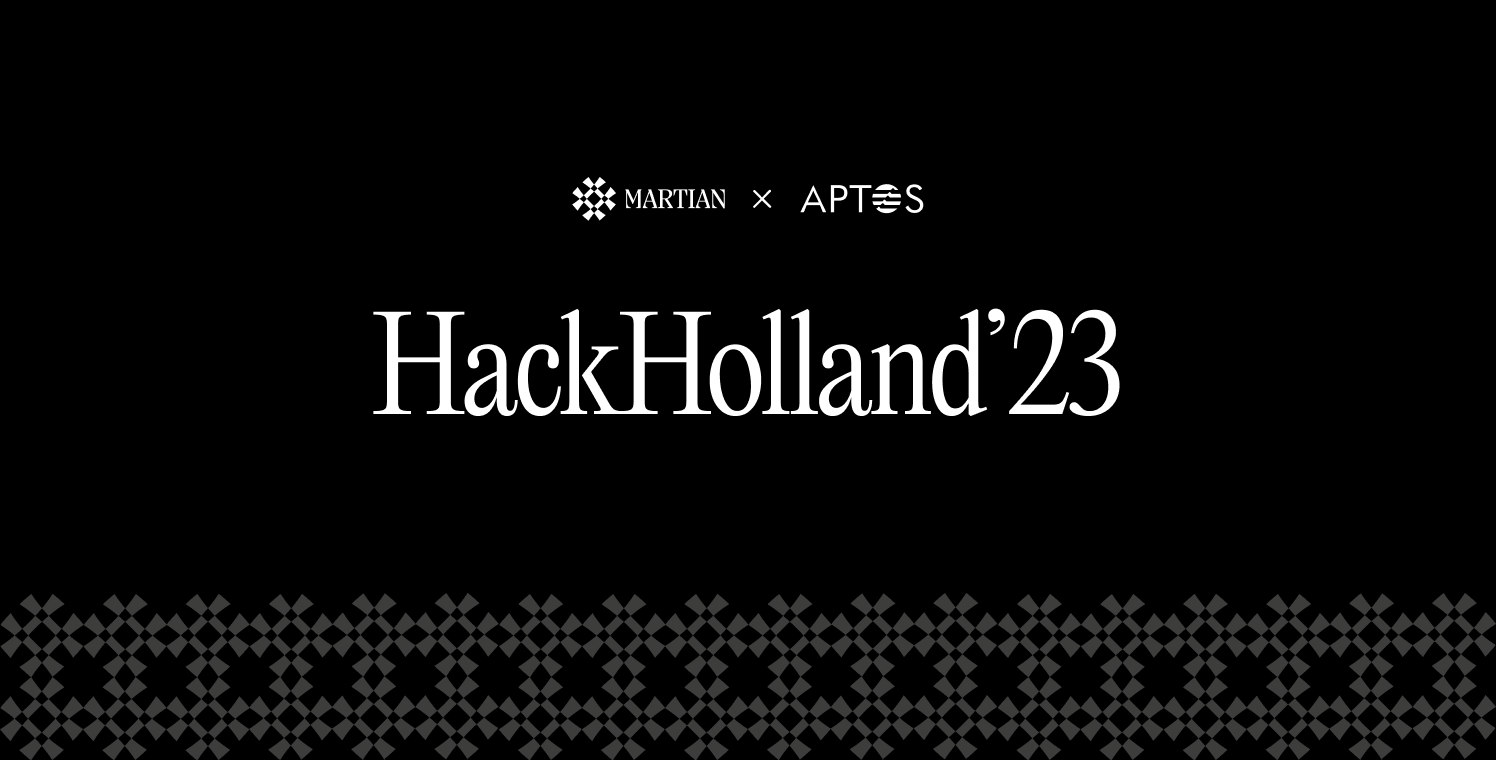
Building the Bridge Between Culture and Crypto
Read More
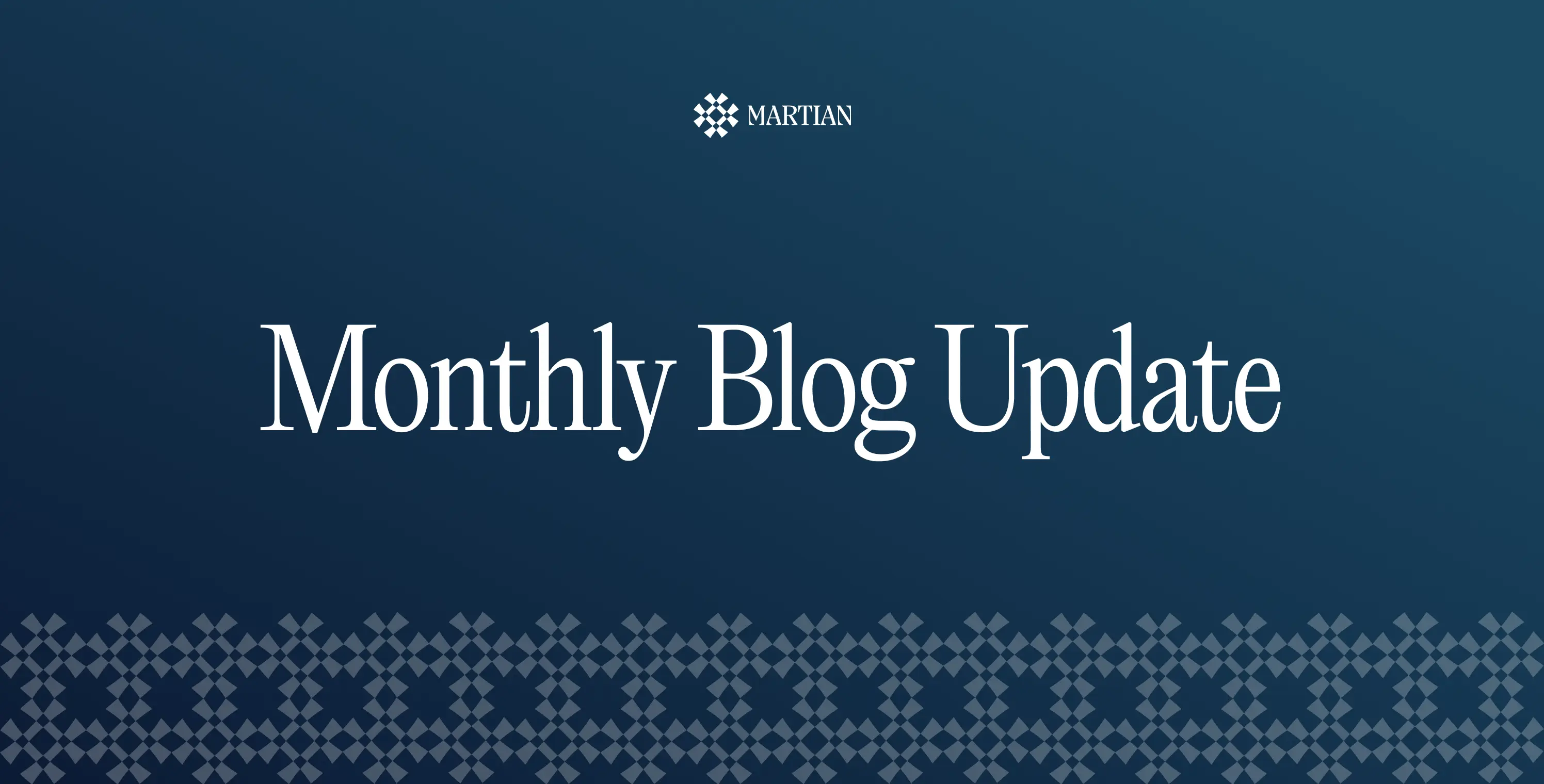
Read More
Buy NFTs natively, discover top-rated dApps and get started on a self-custodial journey on the Aptos blockchain with Martian. Unlock your digital future - download Martian Wallet today!
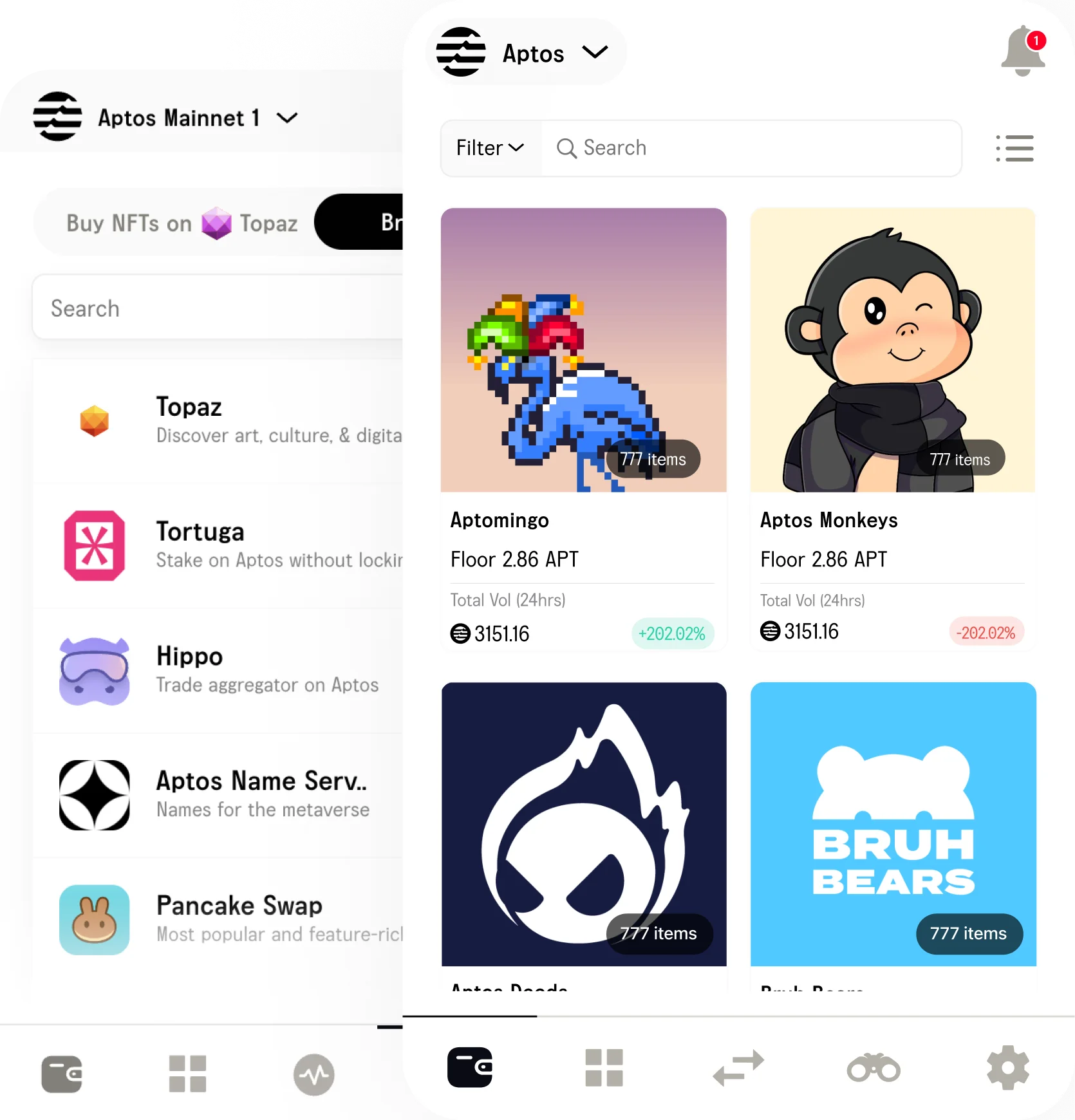
How do I add Aptos coins to my Martian Aptos Wallet account?
• Open Martian Aptos Wallet Extension: Start by opening the Martian Aptos Wallet extension on your browser.
• Switch to Aptos Mainnet: Ensure that you're operating on the Aptos mainnet network.
• Select 'Add Coins': Look for the "Add Coins" option at the bottom of the home screen. This feature allows you to add various Aptos-based coins to your Martian Aptos Wallet.
• Search for the coin: In the search bar, type in the name of the Aptos-based cryptocurrency you wish to add to your Martian Aptos Wallet.
• Check Your Account: The added Aptos-based coin should now be visible in your Martian Aptos Wallet account. You can now manage this cryptocurrency as you would with any other asset in your Martian Aptos Wallet.
How do I enable receiving NFTs on Aptos Network?
• Open Martian Aptos Wallet Extension: Begin by opening the Martian Aptos Wallet extension on your browser and make sure that you’re on the Aptos Network.
• Navigate to the NFTs Tab: From the home screen of the Martian Aptos Wallet extension, go to the NFTs tab. This is the second tab from your home screen. Here, you'll find all the NFTs you've bought or collected on the Aptos network through Martian Aptos Wallet.
• Enable Receiving NFTs: On the top right corner of the NFTs tab, you'll find an option to enable receiving NFTs. Click on this option to start the process.
• Setup Receive: After clicking on the enable option, you'll be taken to another screen where you need to click on "Setup Receive". This prepares your Aptos wallet to accept NFTs on the network.
• Pay Transaction Fee: The Aptos blockchain requires you to pay a transaction fee to enable receiving NFTs. Proceed to pay this fee. The amount will be displayed on the screen.
• Start Accepting NFTs: Once you've paid the transaction fee, you're all set. You can now start accepting and collecting NFTs on your Martian Aptos Wallet address.
How can I link my Twitter account with Martian Aptos Wallet?
• Open Martian Aptos Wallet Extension: Open the Martian Aptos Wallet Extension and ensure that you’re on the Aptos mainnet.
• Navigate to the Home Screen: On the home screen of the Martian Aptos Wallet extension, you'll find various options related to your Aptos account.
• Select 'Link Twitter': On the top right corner of the home screen, you'll find the option to "Link Twitter". Click on this option to start the process.
• Authorize Twitter Access: You'll be redirected to the Twitter authorization access page. Click on "Authorize" to grant Martian Aptos Wallet access to your Twitter account. We don’t access any sensitive permissions.
• Confirmation of Successful Linking: Once you've authorized access, you'll see a success screen confirming that the linking process is complete.
• Check Your Aptos Account: Go back to your Martian Wallet and check your Aptos account. It should now be linked to your Twitter account.
• Start Engaging in P2P Twitter Activities: Now that your Aptos account is linked with Twitter, you can start engaging in P2P transactions on the Aptos network via Twitter.
Can I create multiple address accounts within the Martian Wallet Aptos network?
• Navigate to the Home Tab: On the home screen of the Martian Aptos Wallet extension, look for the arrow icon next to your current account name and click on it. This will open a mini tab with additional options.
• Select 'Add Account': In the mini tab, click on "Add Account" located in the top right corner. This will start the process of creating a new account.
• Name the Account: After clicking on "Add Account", you'll be prompted to name the new account. Enter a name and click "Confirm"
• Check Your Accounts: You should now have multiple accounts within your Martian Aptos Wallet. You can switch between these accounts as needed.
How can I buy NFTs natively on Martian Aptos Wallet?
• Navigate to the Explorer Tab: From the home screen of the Martian Aptos Wallet extension, go to the Explorer tab. This is the fourth tab from your home screen.
• Select 'Buy NFTs' Sub-tab: Within the Explorer tab, you'll find the "Buy NFTs" sub-tab. Click on this to view the available NFT collections.
• Choose Your Favorite NFT Collection: Browse through the NFT collections and select the one you're interested in.
• Select an NFT: After clicking on your chosen collection, select the NFT you wish to buy. Make sure you have sufficient balance for the NFT and the transaction fee.
• Click 'Buy': After selecting the NFT, click on the "Buy" button to proceed with the purchase.
• Pay the NFT Price and Transaction Fee: The final step is to pay the price of the NFT and the transaction fee, also known as the Gas Fee.
• Check Your NFTs Tab: Once the transaction is complete, you can find your newly purchased NFT in the NFTs tab in the Martian Aptos Wallet.
• Set NFT as PFP: If you wish, you can also set your new NFT as your Profile Picture (PFP).