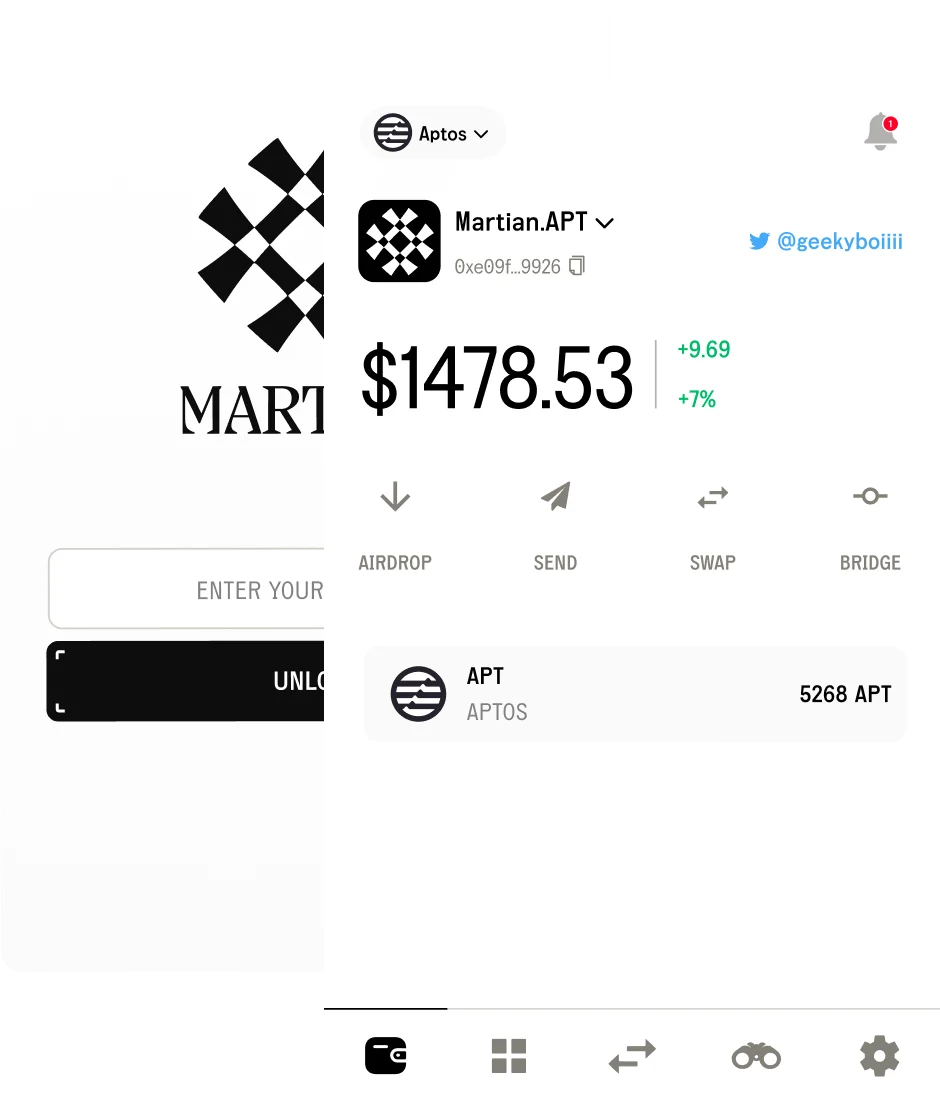How to create a Sui wallet using Martian wallet?
5/1/2023
This guide will provide a step-by-step explanation of how to create an SUI wallet using Martian. We’ll keep things simple and easy to understand so that you can secure and transact with your SUI assets in no time.

How Does the Martian Wallet Work?
Martian Wallet is currently available as a Chrome extension that allows you to manage your assets on SUI & Aptos securely and efficiently. To get started, download the Martian Wallet for Sui Chrome extension.

Step 1: Create a New Wallet or Import an Existing One
After downloading the Martian Wallet Sui extension, you will land on a screen where you can choose to create a new wallet or import an existing wallet using your seed and private key. Chose to create a new wallet if you don’t have an existing wallet.

Step 2: Create a Strong Password and Store It Safely
When setting up your Martian Wallet, you will be prompted to create a strong password. Make sure to use a combination of letters, numbers, and special characters to enhance security. Once you have created a password, store it in a safe place, as you will need it to unlock your wallet later.
For your protection, Martian Wallet locks your wallet after 60 minutes of inactivity. To unlock it, simply enter your password. Keep in mind that the password is stored securely on your device and cannot be recovered by Martian Wallet if it is lost.

Step 3: Save Your Recovery Phrase
After creating your password, you will be provided with a recovery phrase. This phrase is crucial for regaining access to your wallet if you ever forget your password or lose your device. Make sure to save your recovery phrase in a secure location.
Step 4: Pin the Martian Wallet Extension
To make it easier to access your wallet, pin the Martian Wallet extension to your browser. This will allow you to quickly access your wallet whenever needed.

Step 5: Unlock Your Wallet and Access the SUI Account
Finally, unlock your wallet using your password. By default, you will have your SUI account. If you wish to change this to the Aptos network, simply select ‘Select a Network’ from the options available and change it to Aptos.
Conclusion
Creating an account for SUI using Martian Wallet is an easy and secure process. By following these simple steps, you can effectively manage your SUI assets and ensure their safety. Remember to store your password and recovery phrase in secure locations, and enjoy the convenience and security that Martian offers.
Stay tuned for more guides, updates and new features from Martian Wallet, where we continue to push the boundaries of digital asset management and redefine the way you transact with crypto.
We invite you to follow us on Twitter and visit our website for more information.
Download the Martian Sui Wallet Extension.
Available on your
favourite browsers